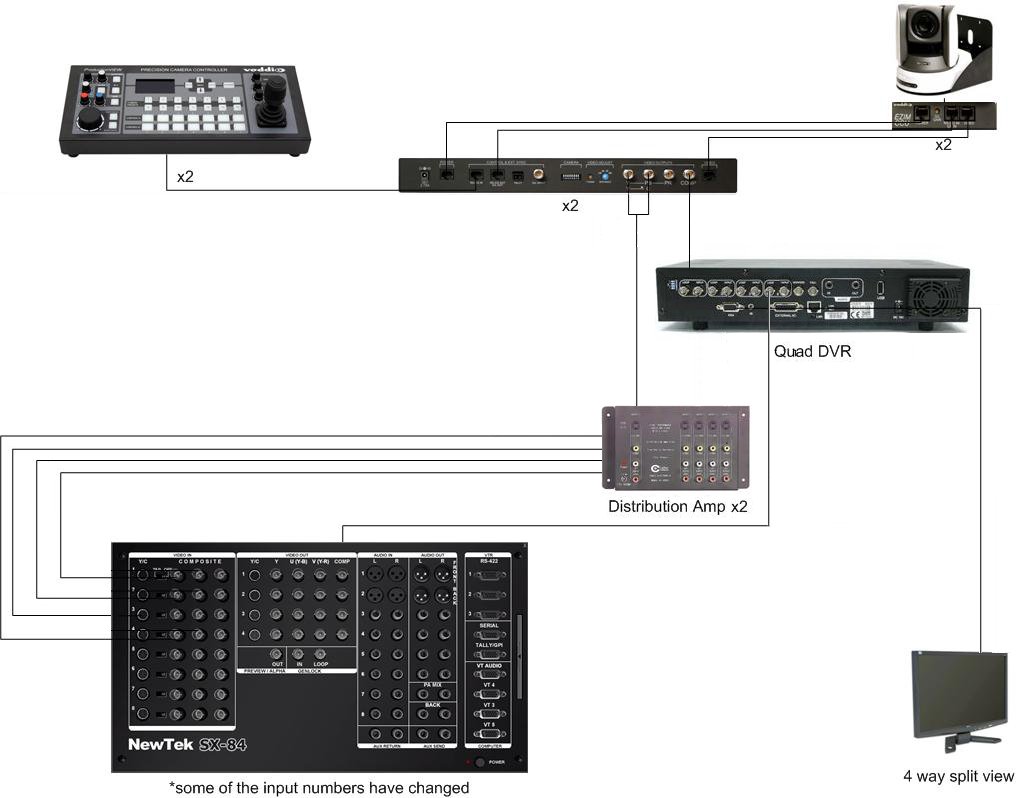Difference between revisions of "Collegedale Community Church Webcast"
| Line 92: | Line 92: | ||
Thanks to a generous donation we were able to add a second controller and camera which we started using in April, 2010. The controllers can switch between and control multiple cameras, but we decided to get a second controller so that we could set up the next shot while still following with the live shot. | Thanks to a generous donation we were able to add a second controller and camera which we started using in April, 2010. The controllers can switch between and control multiple cameras, but we decided to get a second controller so that we could set up the next shot while still following with the live shot. | ||
| − | = New Room = | + | == New Room == |
After a few months of planning and waiting we had the first broadcast from our new dedicated Video Control Room on August 14, 2010. We decided not to connect the consumer grade cameras after the move, which put us back to just two cameras again. We've really enjoyed having more space and being able to make cable changes without crawling under a pew. | After a few months of planning and waiting we had the first broadcast from our new dedicated Video Control Room on August 14, 2010. We decided not to connect the consumer grade cameras after the move, which put us back to just two cameras again. We've really enjoyed having more space and being able to make cable changes without crawling under a pew. | ||
= Next Steps = | = Next Steps = | ||
To add HD switching support we might consider the latest [http://www.newtek.com/tricaster/tricaster_tcxd850.php NewTek TriCaster TCXD850] product which supports 8 HD inputs, but the cost is about 7x what we payed for the VT5. At this point we don't have a real need for HD so we'll probably focus on adding additional PTZ cameras first. | To add HD switching support we might consider the latest [http://www.newtek.com/tricaster/tricaster_tcxd850.php NewTek TriCaster TCXD850] product which supports 8 HD inputs, but the cost is about 7x what we payed for the VT5. At this point we don't have a real need for HD so we'll probably focus on adding additional PTZ cameras first. | ||
Revision as of 16:03, 26 September 2010
Contents
Introduction
We started our first test broadcast at Collegedale Community Church in late 2007 and have come a long way since. This page is an attempt to document how we do things now as well as some of the lessons learned along the way. To read how we got started you can skip to the History section.
Current
Cameras
We currently have two HD capable PTZ camera systems by Vaddio called the WallVIEW CCU Z700. The system includes a Sony Z700 camera and all the hardware to handle video, control and power over 3 CAT5 cables plus picture controls. We also added on an optional SD breakout box (part number 440-6207-000) which enables s-video support in addition to simultaneous composite output. We use the SD breakout box instead of the HD box which came with the the system since we are not switching in HD at this time. We also have two ProductionVIEW Precision Camera Controller joysticks. The controllers can switch between and control multiple cameras, but we decided to get two so that we could set up the next shot while still following with the live shot. We have been really happy with the zoom and controls for following the speaker and the image quality is outstanding.
Splitting & Recording (pre switching)
DVR
From each camera we feed a composite cable into a Quad DVR which does two things for us. First of all, it takes 4 inputs and can output them all in a grid via VGA and composite. This allows us to preview 4 cameras on a single VGA LCD display without a separate splitter. The picture quality leaves much to be desired in the grid view, but it works well enough to set up shots.
Second, the DVR records all for inputs simultaneously. We have configured it to record whenever there is motion so that drive space isn't used during the week when the cameras are powered down. Actually using the recorded video has been a challenge, but the idea was to have a last resort backup in case of a system crash or other technical problem on the VT5 side. Additionally you might be able to splice in a video clip if a shot was missed due to switching for whatever reason.
We have used video from the DVR once or twice, but the quality is rather poor when compared to our normal recording methods. The DVR supports copying video to a USB drive and then you can use a special player that comes with the device to export a .avi file on a PC, although I've had trouble with longer recordings. I ended up playing back the segment using the DVR menu and then recording with VT5 via the composite output to get around the slow/problematic USB transfer/conversion. I was also able to crop the video slightly to remove some on screen information using this method.
We'll probably try to set up a different method of recording the camera feed in the future but this was a fairly inexpensive short term solution and we may be able to re-use the DVR for a security camera application later.
Splitting
We use AV-400SV distribution amplifiers to split the camera video signals so that we can have two copies of the same camera on the switcher. This allows us to configure one regular input and another with liveset overlays enabled. We *could* just enable/disable the livesets within VT5 for a single input, but it's a bit cumbersome to do during a live event and with the split input setup we can use transitions between the same camera view with or without the liveset overlay. These distribution amplifiers support both s-video and composite formats and we have actually used a single amplifier with one composite camera and one s-video camera going through it at the same time without a problem.
Switching
For switching we use Newtek VT5 software with the companion PCI card installed in a 2.66 GHz Intel Core i7-920 desktop PC with 6GB of RAM running Windows Vista. We also use the SX-84 breakout board (BOB) which provides multiple audio and video inputs and outputs.
Audio
We use 4 different audio inputs including the main mix output from our house sound board, a feed for the soundtrack sources used during special music and audience microphones to pick up congregational singing. We have also configured preset mixes for different parts of the service such as speaking, congregational singing and special music. We label the inputs and presents using stickers on the computer monitor since we haven't found a way to rename them in VT5.
Video
We currently use 9 video inputs although 3 of them are duplicate camera inputs (one with liveset and one without). One of the inputs is from a DVD player and the rest are cameras. We use the liveset feature for picture in picture shots, mostly to display Bible verses during the sermon. See this article on how we created our own custom angled picture in picture layout.
We also have 1 iVGA input from a presentation PC running EasyWorship and a Title Templates input.
In order to create the Title Templates we imported a 720x480 pixel transparent image with our appropriately positioned lower thirds graphic to the CG Designer module. We then added text fields and exported two versions as title templates. The first has a single line of text and the other uses a smaller font and has 2 lines of text for longer messages. The wording can be changed on the fly each week within the Title Template module. We use the downstream key to overlay title templates describing the speaker, offering, prayer time and special music at the appropriate time during the service and we also have full screen intro and closing slides.
Displays
The PC is connected to two 22 inch LCD displays and the VT5 desktop stretches across both of them which allows plenty of space for the different control modules. Additionally we have one 19 inch LCD for the 4 camera split screen previews and 1 smaller LCD to display our main program output post switcher.
Output & Recording (post switching)
Within VT5
Within VT5 we use a "capture" module to record an AVI file to disk using the Newtek SpeedHQ codec. We were also recording to disk in .mp4 format, but following the most recent upgrade to version 5.3 the AAC library used for that began causing a VT5 crash about 45 minutes after we started recording.
Other Software
We now use our Wirecast software to record an h.264 AAC .mp4 file although we're looking at moving to Adobe Flash Media Live Encoder instead. The main drawback is that we'll have to purchase the AAC plugin in order to quickly change containers from .f4v to .mp4 for podcast posting without a reencode. FMLE only includes .mp3 support when using H.264 for video without additional plugins.
External Hardware
We also have tested recording from one of the VT5 s-video outputs using a hardware DVD recorder and we plan to start doing this on a regular basis soon. We can skip the extra time and processing needed to create a DVD on the computer and go straight to DVD duplication for distribution using this method.
Closed Circuit
We feed an S-video output from the VT5 to one of our in house scaler/switchers for a closed circuit feed within the building. We don't display this feed in the sanctuary since the room isn't big enough to need it, but we do show the video feed in the foyer and can put it on screens in a couple of overflow rooms as needed.
Encoding / Streaming
For streaming we use the free Adobe Flash Media Live Encoder (FMLE) software. FMLE (or any other encoder) can see the VT5 video and audio devices as inputs in windows which allows for very flexible streaming/recording options. We encode a high quality stream at 720x480 1000k video, 128k audio for a total of 1256k. For slower connections and older computers we do a second stream at 360x240 200k video, 56k audio for a total of 256k.
Distribution
We stream to an Amazon EC2 instance of Wowza Media Server.
Playback
For playing the stream we tried several free flash players before settling on JWPlayer from LongTail Video.
Archiving
After the live webcast we trim the recorded file down to just the sermon and re-encode to 500k H.264 video and 128k audio using the free MPEG Stream Clip. We then upload the resulting file to our website which is hosted by netAserve using the NetAdventist content management system.
History
First Tests
We conducted our very first test broadcasts in late 2007 using existing hardware on hand and some free software. The only expense to get started was a PCI firewire card and a memory upgrade which was needed anyway. We used a single camera connected via firewire to a PC running Windows Media Encoder. We experimented with streaming directly from the PC and also with a free hosted service called Streamwebtown. We also experimented with using a webcam which provided a nice wide angle shot, but the focus was not so good. It quickly became apparent that we would need more switching features (titles, transitions, etc) and a more reliable way to stream.
Going Live
After much research and some trials we purchased Wirecast switching/streaming software and built a powerful new PC to run the software in February, 2009. We decided to publish our stream using flash for ease of use and cross platform compatibility. We looked at several different hosted streaming options but decided to use an Amazon EC2 based instance of Wowza Media Server. The most attractive aspect of this hosting solution is the pay as you go pricing model. Since we didn't know how many viewers would tune in we really liked the idea of only paying for actual usage while still being able to support over 100 viewers if needed. For playing the stream we tried several free flash players before settling on JWPlayer from LongTail Video. We also added a second borrowed firewire camera to the mix so that we could have two different shots and railing mounted tripods for both cameras. After about a month of testing we went live and added the stream to our public website in March, 2009.
Adding Cameras
In April of 2009 after a couple months of streaming we purchased a pair of new consumer grade Canon ZR960 cameras which improved our image quality and got us away from using borrowed equipment.

Growing Pains
The Wirecast software is not a bad way to go for webcasting on a budget. However, due to a number of problems and limitations and lackluster customer support (see the Wirecast article for more details) we started looking for a replacement switching solution.
We looked at the Newtek Tricaster products, hardware based switchers from Vaddio and other options but ended up going with VT5 software/hardware which we got off ebay. We liked the flexibility and cost savings of still using our existing PC for switching. We had also learned that firewire may not be the best option for real time video for a couple of reasons. First, s-video arguably has better image quality than firewire and also doesn't suffer from any of the lag problems that firewire has. Wirecast seems to fix this, but on VT5 we would have to delay the audio feed or bring it in via a firewire camera to get it in sync with the video. Additionally if we used any firewire inputs all inputs would need to be firewire or else the firewire cameras would be delayed relative to the analog cameras.
For streaming we switched to the free Adobe Flash Media Live Encoder (FMLE) software to stream to our Amazon EC2 Wowza Media Server. FMLE (or any other encoder) can see the VT5 video and audio devices as inputs in windows which allows for very flexible streaming/recording options.
In order to fully utilize the new VT5 system we added 3 more monitors, one to expand the desktop, one for 4 camera previews and another smaller one for the main output preview.
Sound Improvements
Since the VT5 system includes an audio mixer we were able to split out the soundtracks from our main house mix which allows us to independently control the soundtrack levels for special music. Often what sounds good in the room is overpowering on the webcast so it was helpful to get our own level control. About the same time we also added two audience microphones which are able to pick up congregational singing during praise time and helps us avoid a studio sound for this part of the service.
Adding Cameras Again
In order to improve image quality, provide multiple angles and prepare for a possible move from a balcony pew to a more permanent switching location we researched and purchased our first new HD capable PTZ camera system by Vaddio called the WallVIEW CCU Z700. The system includes a Sony Z700 camera and all the hardware to handle video, control and power over 3 CAT5 cables. We also added an optional SD breakout box (part number 440-6207-000) which enables s-video support in addition to composite and got a ProductionVIEW Precision Camera Controller joystick.
We started using the new camera system in February, 2010 and have been really happy with it in terms of control (it's easier to follow the speaker with the joystick) and image quality (our viewers definitely notice the difference compared to our consumer grade cameras). The lower mounting position also gives us a more head on angle than before which is nice.
Thanks to a generous donation we were able to add a second controller and camera which we started using in April, 2010. The controllers can switch between and control multiple cameras, but we decided to get a second controller so that we could set up the next shot while still following with the live shot.
New Room
After a few months of planning and waiting we had the first broadcast from our new dedicated Video Control Room on August 14, 2010. We decided not to connect the consumer grade cameras after the move, which put us back to just two cameras again. We've really enjoyed having more space and being able to make cable changes without crawling under a pew.
Next Steps
To add HD switching support we might consider the latest NewTek TriCaster TCXD850 product which supports 8 HD inputs, but the cost is about 7x what we payed for the VT5. At this point we don't have a real need for HD so we'll probably focus on adding additional PTZ cameras first.